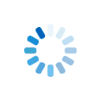|
Asking the user for Information (INPUT) |
Asking the user for Information (INPUT)
The INPUT statement is highly valuable for console applications
because it allows developers to interact directly with the user by prompting
for and capturing input. Here's why it's particularly useful:
- User Interaction: The
INPUTstatement enables console applications to interact with users by asking for information and then processing that data. This is essential for applications where the user's input is needed to proceed with operations or make decisions. - Flexibility: The
INPUTstatement offers various options to customize the input process, such as providing default values, setting timeouts, validating input, and formatting the input area. This flexibility allows developers to tailor the input process to specific needs, enhancing the user experience. - Data Validation: By using options like
VALID, theINPUTstatement can ensure the data entered by the user meets certain criteria before it is accepted. This helps prevent errors and ensures that the program receives valid and expected input. - Efficient Data Capture: The
LINE INPUTandKEY INPUTvariants of theINPUTstatement allow for efficient capture of data.LINE INPUTreads entire lines, which is useful for capturing strings or commands, whileKEY INPUTreads single keystrokes, which can be useful for navigation, choices, or gaming applications. - Enhanced User Experience: Features like default values, prompts, and formatted input areas make it easier for users to provide the necessary information. This can make console applications more intuitive and user-friendly.
- Versatility: The
INPUTstatement can be used in various contexts, from simple data entry to complex, multi-step forms within a console application. It supports a wide range of scenarios, from basic prompts to sophisticated input dialogs. - Real-Time Feedback: Console applications can use the
INPUTstatement to provide immediate feedback based on the user's input. This can be useful for educational tools, quizzes, or interactive tutorials.
INPUT statement is a fundamental tool in console
applications, providing a bridge between the user and the program. It allows for
dynamic and interactive applications that can respond to and process user input
efficiently, making it indispensable in developing user-friendly console
applications.
INPUT Statement
FORMAT:
[line] input var, var... [key] [line] input [ ['Prompt_text'] [, prompt str_expr] [, erase] [, at row, column] [, length num_expr] [, default str_expr] [, VALID str_expr] [, area num_expr, num_expr, num_expr, num_expr] [, menu str_expr: str_var] :] var [,var. . .]
EXAMPLE:
Example INPUT Statement
PURPOSE:
The INPUT statement is used to ask questions from the user and store the answers for use in a program.
DESCRIPTION:
The INPUT statement reads data typed by the user and assigns it to variables. var is a variable that the data is being assigned to. When Sheerpower executes an INPUT statement, it prints any prompt given and waits for the user's response. The user's response is then assigned to the variable(s) specified.
For information on INPUT from a text file, see
File Handling
The user enters data in response to the INPUT statement. The input data must be the same data type as the variable, or Sheerpower generates an exception and reprompts. If, in response to the INPUT statement, the user presses the [Enter] key and:
- the variable is numeric, Sheerpower assigns it a 0
- the variable is a string, Sheerpower assigns it a null string ("")
Types of INPUT Statements
There are three types of INPUT statements:
- INPUT: The INPUT statement reads one or more comma-separated data items.
- LINE INPUT: The LINE INPUT statement reads an entire line of data.
- KEY INPUT: The KEY INPUT statement reads a single keystroke.
INPUT Styles
There are three input styles:
Simple input
Example -- Simple Input Style
Free format multi-line text input
Example -- Free Format Multi-Line Text Input
This is an example of wrapped text. The text is wrapping. __________________________________________ ___________________________________________________ ___________________________________________________
Rewrapped text
This is an example of wrapped text. The text is wrapping.
Pop-up menus
Example -- Pop-up Menus
Description of the KEY INPUT Statement
The KEY INPUT statement in Sheerpower is used to capture a
single keystroke from the user. It is particularly useful in scenarios where
quick, real-time input is required, such as in games, interactive prompts, or
applications that require immediate user responses.
Example Code:
Breakdown of the Example:
- Prompting the User: The program first prints the message "See how quick you are." to the screen.
- Capturing the Keystroke: The
KEY INPUTstatement is then used to prompt the user with the message "Press a key, quick!" and waits for the user to press any key. The time taken by the user to press the key is recorded in the variablex. The key pressed by the user is stored in the variablepress$. - Displaying the Result: After the user presses a key,
the program prints the time taken (
xseconds) and the key that was pressed (press$).
Key Features of KEY INPUT:
- Prompting: You can provide a prompt to guide the user on what to do next.
- Elapsed Time: The
elapsedoption allows you to measure how long it takes for the user to respond, which can be useful for timing-based applications. - Single Keystroke Capture: Unlike other input methods
that capture entire lines or multiple characters,
KEY INPUTis designed to capture just one keystroke, making it ideal for quick interactions.
This functionality makes the KEY INPUT statement a powerful
tool in creating responsive and interactive console applications.
(Show/Hide Sheerpower INPUT Statement Takeaways)
Sheerpower INPUT Statement Takeaways
inputcollects one or more values typed by the user and assigns them to variables.line inputcaptures an entire line of text, ideal for paragraphs or sentences.key inputcaptures a single keystroke—useful for menus, games, or timing-based input.- Prompts can be customized with text, positioning, default values, validation, and input area dimensions.
- If the user presses [Enter] without typing:
- numeric variables receive
0 - string variables receive an empty string (
"")
- numeric variables receive
- The
VALIDoption enforces constraints on user input before accepting the value. - Multi-line input can be formatted using
area r, c, h, wto define a visual text box. - Menus can be displayed with
menu menu$ : selection$for structured option selection. - Elapsed time capture with
elapsed x:helps measure how long it takes the user to respond. - Use
wrap$()to reformat multi-line input for display or printing.
|
Hide Description
|
|
|
Enter or modify the code below, and then click on RUN |
|
Looking for the full power of Sheerpower?
Check out the Sheerpower website. Free to download. Free to use. |