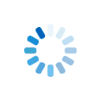|
Macros and Blueprints |
Macros and Blueprints in Sheerpower
Sheerpower provides two features, Macros and Blueprints,
for creating reusable code blocks. These features are
intended to reduce code repetition, which can help improve
consistency and simplify maintenance.
What are Macros and Blueprints?
Macros are ideal for dynamic expansions where parameters need to be substituted into small, reusable code snippets.
Blueprints are suited for generating larger, structured blocks of code. For example, handling similar logic for customers, clients, and employees with minor variations can be efficiently handled using blueprints.
Key Differences Between Macros and Blueprints
- Blueprints generate a separate copy of the code for
each argument provided in the
%generatedirective. So, if there are 5 arguments, the blueprint code will be duplicated 5 times, each tailored to one of the arguments. - Macros produce only one copy of the macro code,
expanding it wherever
@macro_nameis used. The number of arguments doesn't affect the number of code copies; it just influences how the macro expands at each occurrence of@macro_name.
Collaborative Advantage: Standardizing Code with Macros and Blueprints
In collaborative projects, maintaining consistency is crucial when multiple people contribute to the same codebase. Macros and Blueprints play a key role in standardizing repetitive tasks and logic.
By defining critical code blocks with macros or blueprints, teams can ensure:
- Consistency: Everyone uses the same logic and structure, preventing errors and inconsistencies throughout the codebase.
- Reusability: By reusing common code patterns, duplication is minimized, making it easier to implement changes across the project.
- Optimization: Macros and blueprints streamline the process of adding new features or updates, allowing for smoother and quicker integration.
- Error Reduction: Standardized code is easier to test, making bugs less likely to go unnoticed.
- Savings: Overall, faster development and reduced maintenance costs in the long run.
Example: Using Blueprints for Standardized Data Validation
blueprints
and macros, placeholders are enclosed within "[[" and "]]".
This design choice makes them easy to identify within the code.
To generate code:
This approach ensures that all developers follow the same procedure, reducing miscommunication and errors, while improving overall maintainability.
Extending Blueprints
Blueprints can be extended to reuse and add new functionality. When extending a blueprint, new content is appended to or prepended before the base blueprint's content when generating the final code.
Example of Extending and Prepending Blueprints
Let's define three blueprints:
- A base blueprint
- An extended blueprint (appends content)
- A prepended blueprint (inserts content before the base)
Generating Code from an Extended Blueprint
When you generate code using extended_handler with a specific
argument, both the base blueprint and the extended content are included:
Generated output:
Generating Code from a Prepended Blueprint
Similarly, generating code with prepended_handler positions
the new content before the base blueprint's content:
Generated output:
Benefits of Extending Blueprints
- Code Reuse: Common logic in the base blueprint is reused while extending functionality where needed.
- Modular Structure: Encourages a modular approach, making code easier to maintain and expand.
- Reduced Redundancy: By extending base blueprints, code duplication is avoided, keeping blueprints DRY (Don't Repeat Yourself).
Blueprint Placeholders with Formatting Functions
In addition to the standard [[placeholder]], Sheerpower Blueprints support
[[placeholder.function]], allowing developers to manipulate the replacement
text using specific formatting functions. These functions can adjust the case of the
replacement text as follows:
.lcase— Replaces the placeholder with the lowercase version of the replacement text..ucase— Replaces the placeholder with the uppercase version of the replacement text..ccase— Replaces the placeholder with the capitalized version (first letter capitalized, the rest in lowercase) of the replacement text.
Example Usage
Generated Output
This new functionality allows more flexible handling of placeholder values, helping tailor output to specific formatting requirements.
Key Benefits:
- Automatic Formatting: Adjust case formatting without manually changing input data.
- Increased Flexibility: Provides more control over how placeholders are replaced in generated code.
Sequence Placeholder Feature for %generate
Overview
The %generate statement in Sheerpower Blueprints supports
sequence placeholders, which allows for automatic generation of sequence
numbers in blueprint parameters. This feature simplifies handling repetitive
elements with distinct names.
How it Works
When a parameter in the %generate statement ends with one or
more underscores (_), each underscore acts as a placeholder for
a sequence number. The sequence number starts at 1 and increments with each
repeated use of the same parameter name.
Example
Generated output:
Key Benefits of Sequence Placeholders
- Automatic Sequence Generation: No need to manually manage sequence numbers for parameters.
- Consistency: Ensures consistent, sequential names without redundancy or manual tracking.
- Extended Usability: Works seamlessly with extended blueprints, ensuring appended or inherited logic still applies.
Macros in Sheerpower
Macros in Sheerpower enable text substitution at compile time,
allowing developers to create concise and reusable code snippets.
Macros are expanded dynamically using the @macro_name
syntax. Placeholders in macro definitions are marked with
[[placeholder]] and can have default values set using
the equal sign (=). If a value isn't provided during
expansion, the default value will be used.
Defining Macros
Macros in Sheerpower can be defined in two ways: as single-line or multi-line macros. In this section, we will focus on single-line macros.
Single-Line Macros
Single-line macros allow you to create simple text replacements in your code. These macros are particularly useful for defining constants or shorthand notations that improve code readability and maintainability.
Syntax
- Using the equals sign (=):
macro macro_name = value
- Without an equals sign:
macro macro_name value
Example
Explanation
The macro maxsize is defined with the value
500 using the = form. The macro
maxsize2 is defined with the same value but without
the = symbol.
Both @maxsize and @maxsize2 will be
replaced with 500 during macro expansion. This allows
for flexible and concise code, avoiding hard-coding values directly
into the program.
Output
Single-line macros are ideal for simple value substitution and are expanded inline during the code execution, making them a powerful tool for reducing redundancy and improving code clarity.
Multi-Line Macros:
Expanding Macros
To expand a macro with placeholders, use the
@macro_name syntax followed by a list of
placeholder=value pairs in parentheses.
Example:
Viewing Expanded Macros and Blueprints for Debugging
To help with debugging macros and blueprints, you can view their expanded versions. This feature is especially useful when you need to confirm that the expansions are correct.
This will display the expanded content of the macro and blueprint during code validation.
Usage:
- This feature is enabled when you are validating your code using the Validate option in SPDEV or Visual Studio Code.
- The expanded code will be displayed between
%expand onand%expand off, helping you ensure that the macros or blueprints are correctly expanding as expected.
When to Use It
Use this feature when:
- Debugging or validating your macros and blueprints.
- You need to confirm that complex expansions are working as intended.
- You want a better understanding of how your code is being generated.
This feature simplifies debugging by providing a clear view of the generated code, making it easier to troubleshoot and validate expansions in your projects.
Nested Macros
Macros in Sheerpower can be nested, allowing one macro to reference another. A macro must be defined before it can be referenced.
Example:
When @one is called, it prints "in one" and
immediately calls @two, which prints "in two". This
ensures efficient code reuse and clean structuring.
Example with Placeholders:
Macro with String Substitution:
This prints:
An Advanced Example with explanations
The macro code below defines two macros in Sheerpower that automate the execution of code and measure how long it takes to run. Let's go through each part step by step.
- Macro Definition:
Themycodemacro defines a simple loop that counts from 1 to 10,000,000.macro mycode for i=1 to 10_000_000 next i end macroThis macro does not perform any operations inside the loop, it simply iterates 10 million times.
- Timing Macro:
Thetime_itmacro measures how long the code execution takes. It uses the following steps:macro time_it print 'Timing: [[expr]]' start timer [[expr]] print 'elapsed: '; _elapsed end macroThis macro prints the expression being timed, starts a timer, runs the expression, and then prints the elapsed time.
- Macro Invocation:
The@time_it(expr=@mycode)line calls thetime_itmacro and passes themycodemacro as an argument. Themycodemacro runs insidetime_it, and the execution time is printed.
time_it macro can be used to measure how
long it takes to run any code inside of the mycode macro.
Blueprints in Sheerpower
Blueprints are similar to macros but focus on generating
reusable templates for larger code blocks. You use the
%generate directive to dynamically replace placeholders in
blueprints.
Example of Blueprint Definition
To generate the code:
Generated code for customer:
Macros vs. Blueprints: A Comparison
| Feature | Macros | Blueprints | Best Use |
|---|---|---|---|
| Use Case | Dynamic code generation | Structured code generation | Macros: Small, repeatable code snippets Blueprints: Larger, structured logic |
| Flexibility | Small, flexible code blocks | Large, predefined code templates | Macros: Frequent substitutions Blueprints: Organizing larger repetitive structures |
| Shortcut Macro Definition | macro macro_name = value |
Not applicable | Macros: Simple constants or values |
| Macro Expansion | @macro_name |
Not applicable | Macros: Concisely expands to a single line or entire block of code. |
| Macro Expansion with placeholder substitutions | @macro_name (placeholder1=value1, placeholder2=value2, etc.) |
Not applicable | Macros: Concise expansions with placeholder substitutions |
| Code Reusability | Dynamic placeholders | Customizable placeholders | Macros: Best for repetitive patterns Blueprints: Best for modular templates |
As you continue to explore these features, you'll unlock new ways to optimize your workflows and elevate your programming expertise.
(Show/Hide Sheerpower Macros and Blueprints Takeaways)
Sheerpower Macros and Blueprints Takeaways
- Macros expand inline wherever
@macro_nameis used, ideal for small reusable snippets and constants. - Blueprints generate larger, structured blocks
of code using
%generate, duplicating the code once per argument. - Placeholders are written as
[[placeholder]], with optional formatting (.lcase,.ucase,.ccase) for flexible substitution. - Blueprints can be extended (appended) or prepended to reuse and expand base templates.
- Sequence placeholders (
_) automatically generate numbered names (e.g., ID01, ID02) during%generate. - Macros support single-line, multi-line, and nested definitions, with optional default values for placeholders.
- Use
%expand on/offto debug expansions and confirm macro/blueprint output during validation. - Both features improve consistency, reduce duplication, and speed up collaborative development.
|
Hide Description
|
|
|
Enter or modify the code below, and then click on RUN |
|
Looking for the full power of Sheerpower?
Check out the Sheerpower website. Free to download. Free to use. |