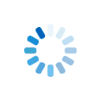|
Working with Text Files, URL Data, and Text Windows |
Working with Text Files: A Step-by-Step Guide
Nearly every application needs to save or read information. In Sheerpower, this is done through text files. This tutorial will walk you through the entire lifecycle of a file: creating it, writing to it, and reading it back, all while highlighting Sheerpower's efficient features.
1. The File Handle: Your Connection to a File
Before you can work with a file, you must first
open it. The OPEN statement establishes a
connection and gives you a file handle—a
nickname that you
will use to refer to that file.
(#logfile)
(log.txt)
2. File Access Modes
When you open a file, you must tell Sheerpower how you want to use it. This is called the access mode.
- output: Creates a new, empty file for writing. If the file already exists, it will be overwritten.
- append: Opens an existing file to add new data to the very end. If the file doesn't exist, it will be created.
- input: Opens an existing file for reading only. This is the default open mode.
- update: Opens an existing file for both reading and writing.
-
shared: Opens the file so multiple processes can access
it at the same time. Writes are automatically flushed to disk quickly
enough for other readers to see new data almost immediately, but not so
frequently that they create an I/O bottleneck. This makes
sharedideal for log files that are being watched as a program runs.
Why It Matters
Problem: In many applications, log files don't display new entries until the buffer fills or the file is closed, making real-time monitoring unreliable.
Solution: Sheerpower's shared access
mode automatically flushes writes often enough that other processes can
see updates almost immediately—without requiring extra code.
Efficiency: Instead of flushing on every write (which wastes I/O), Sheerpower uses a timed cycle, balancing responsiveness with performance.
Takeaway: Use shared mode when you need
log files or outputs that remain live and visible as your program runs,
with no extra effort.
3. The Lifecycle of a File: A Practical Example
Let's walk through the full process of creating a simple settings file.
Step 1: Write to the File
We'll OPEN a new file for output and use
PRINT # to write lines of text into it.
Writing to Multiple Files at Once
Sheerpower simplifies a common task: writing the exact same information
to multiple places simultaneously. Instead of writing separate
PRINT statements for each destination, you can list all the
file handles in a single, efficient command.
Practical Example: Logging to the Console and a File
A frequent use case is logging an event to both the user's screen (the console) and a permanent log file. Sheerpower makes this trivial.
When you run this code, the message
INFO: System backup completed successfully. will appear on
your screen and will be added to the end of the activity.log
file.
Why It Matters
Problem: When you need to send the same output to
multiple places (like console and log files), writing separate
PRINT statements clutters your code and risks mistakes.
Solution: Sheerpower allows you to list multiple
file handles in a single PRINT statement, ensuring the
exact same content is written everywhere at once.
Efficiency: This approach is cleaner and less error-prone, reducing duplication while making your intent obvious at a glance.
Takeaway: Use multi-handle printing whenever you need to mirror the same message to several destinations—it keeps your code concise, reliable, and easy to maintain.
Outputting to Text Windows
Sometimes a program needs to display information in a separate pop-up window — for example, a running event log, diagnostic trace, or real-time message stream. In Sheerpower, you can do this easily by opening a textwindow instead of a disk file.
A textwindow behaves like any other output channel, except that its contents appear in a new on-screen text window. This makes it useful for rare or important messages that you want to keep visible while the program continues running.
To create one, use the OPEN statement with a
name beginning with "textwindow://".
The text immediately following textwindow:// becomes
the window title. Optional parameters, such as the window width,
may be added after a ?.
Example: Creating a Simple Event Log Text Window
// Opens a text window titled "My EventLog" with a width of 120 columns open file event_ch: name "textwindow://My EventLog?width=120", access output print #event_ch: "I just opened the event logging text window" print #event_ch: "Logging continues as the program runs..."
Once opened, the text window stays active until closed by the program
or by the user. You can write to it just like any other file handle
— using PRINT #.
Problem: Traditional console output is easy to lose once the user switches windows or multiple processes are running.
Solution: Sheerpower's
textwindow:// channel creates an independent
on-screen text window, optionally labeled with a clear title.Efficiency: No GUI toolkit or window management code is required — Sheerpower automatically creates and maintains the text window.
Takeaway: Use
textwindow:// when you want important messages or
diagnostics to remain visible throughout program execution.
Sheerpower Text Window Takeaways
-
Use
textwindow://to open a live on-screen text window. -
The text after
textwindow://becomes the window title. -
Add options like
?width=120after the title. -
Write output using
PRINT #just like a normal file. - Ideal for event logs, diagnostics, and background status messages.
Step 2: Closing Files
After completing your work with a file, it's good practice to
close it explicitly using the CLOSE statement.
This ensures that all data written to the file is properly saved to disk
and that system resources are released immediately.
Although Sheerpower automatically closes any open files when the program ends, closing them manually is more professional — especially for longer-running programs, web services, or applications that open multiple files over time. It prevents file locks, buffering delays, and potential conflicts with other processes trying to access the same files.
You can close one or more file handles at once by listing them after
CLOSE, separated by commas. You can also use
CLOSE ALL to close every open file in one command.
Example: Closing one or more files
Solution: Use
CLOSE for specific file channels when
you're done writing, or CLOSE ALL to ensure every file is
saved and released.
Efficiency: Closing files immediately flushes any buffers and frees memory.
Takeaway: Good practice is to always close files as soon as they're no longer needed — it's fast and safe.
Sheerpower File Closing Takeaways
- Use
CLOSE #handleto safely finish writing and release a file. - Multiple handles can be closed in one statement using commas.
CLOSE ALLcloses every open file.- Closing files prevents locked resources and ensures all buffered data is saved immediately.
- Best practice: Always close files when they are no longer needed.
Step 3: Read from the File
Now we can reopen the file for `input` to read the data back. We use
a DO/LOOP and the line input statement to
read the file one line at a time until we reach the end.
done?, at_end?).
The EOF keyword is what matters: it tells Sheerpower to set your
chosen variable to true when the end of the file is reached.
4. Smart File Paths and High Performance
To keep your code portable and self-contained, use the @ symbol in file paths. The `@` is a special character that always refers to the directory where your program is currently running.
Example:
No matter where you move your program,
@data.txt
will always point to data.txt in the same folder
as your running program. This ensures your code finds its files
reliably, without hardcoded paths.
Logical Names: Centralized Path Management
When your project spans multiple directories, Sheerpower provides a simple way to keep paths organized: logical names. These are aliases that map to full directory paths, keeping your file operations clean and making path changes trivial.
Setting Up a Logical — They Survive Reboots
Using the Logical
Why It Matters
Problem: Hardcoded paths like
'd:\apps\projects\common\my_testdata\'
scatter throughout your code, making it painful to reorganize directories
or move projects between machines.
Solution: Define the path once as a logical name. Every file reference uses the short, readable alias. Need to change the directory? Update one line.
Efficiency: Logical names let you group paths by purpose—one for data, another for logs, another for configuration— making your code self-documenting and environment-independent.
Takeaway: Logical names are a built-in, language-level mechanism for centralized path management—simple, powerful, and deployment-friendly.
Key Advantages
- Multiple locations can be managed independently.
- Team environments can have different setups without code changes.
- Deployment is trivial—just update the logical definitions.
Sheerpower automatically optimizes all file operations for maximum speed. You don't have to do anything to enable it! It uses:
- Buffered Writes: Small writes are grouped together in memory and written to disk in a single, efficient operation.
- Write-Behinds: Your program can continue executing immediately after a `PRINT #` statement, while the data is written to disk in the background.
- Read-Aheads: When reading a file, Sheerpower intelligently fetches the next chunks of data before you even ask for them, making `line input` incredibly fast.
5. Playing It Safe: Handling Errors
What happens if you try to open a file for input that does
not exist? By default, the program stops with an error. To prevent
this, you can wrap the operation in a
WHEN EXCEPTION IN block to catch the error and handle it
gracefully.
Sheerpower includes a comprehensive error handling facility. For a detailed discussion, see the Exception Handling tutorial.
6. Files and URLs: One Unified Concept
Unlike languages that require a separate library for HTTP access, Sheerpower lets you open URLs using the same file commands you use for local text files. This unified design means a program can read from a web resource just as easily as it reads from a file on disk.
open file url_ch: name "https://sheerpower.ttinet.com/index.html".All standard URLs are supported, including those with parameter pairs — name/value combinations that appear after a question mark in the URL. For example:
open file url_ch: name "https://sheerpower.ttinet.com/report.csv?user=dan&year=2025".This makes it straightforward for programs to fetch data directly from websites that provide RESTful APIs.
Why It Matters
By treating URLs as standard text files, Sheerpower removes the need for specialized HTTP or REST libraries. File and network I/O share the same syntax and behavior, simplifying code, reducing dependencies, and making it easier to build programs that blend local and web-based data seamlessly.
7. Using the data:// In-Memory File Feature
Sheerpower supports in-memory file channels using the
data:// scheme. These behave like ordinary files but store
their data entirely in memory. This makes them ideal for temporary output,
formatted data generation, or CGI responses that don't require disk access.
Explanation
open file data_ch: name 'data://'
Creates a memory-only file channel.print #data_ch:
Writes data to the virtual file, just like a disk file.ask #data_ch: data mydata$
Reads all data currently stored in the memory file into the stringmydata$.close #data_ch
Closes the virtual file and releases its memory.
Solution: Use
data:// channels to perform full
file I/O entirely in memory.Efficiency: Handles several million writes per second on a modern PC. Completely bypasses disk I/O — ideal for CGI responses, generated reports, or quick test output.
Takeaway:
data:// behaves like a normal file,
but it exists only in memory.
Clearing In-Memory Data
To reset the contents of a data:// channel without closing and
reopening it, use the SET statement:
This clears all accumulated data in the memory buffer, making the virtual file empty again and ready for reuse.
OPENa file with the correct access mode to get a handle.PRINT #to write orline input #to read.- Always
CLOSEthe file when you are finished. - Use
WHEN EXCEPTION INto handle potential errors safely. - URLs can be opened and read just like local files
using the same
OPENcommand. - The
data://feature provides an in-memory file channel for fast, temporary data storage and retrieval — no disk access required.
Sheerpower File Handling Takeaways
- Use
OPENto create a file handle (prefix#) for working with a file. - Access modes include
output(overwrite),append(add to end),input(read-only),update(read/write), andshared(timed flush for log files). - Write with
PRINT #, read withline input #, and close withCLOSE #when finished. - Print to multiple files (and console) at once by listing handles
in a single
PRINTstatement. - Use
@in file paths for portability across directories — it always points to the current program's folder. - Use logical names to define and reuse directory paths across your codebase. They persist across reboots and simplify deployment.
- URLs can be opened with
OPENexactly like text files, allowing access to web data or RESTful APIs with no extra libraries. - The
data://feature provides an in-memory file channel for fast, temporary data storage and retrieval without touching disk. UseASKandSETto read or clear it. - Text windows can also be opened with
OPENjust like files, making it easy to log or display messages interactively. - Use
WHEN EXCEPTION INto handle missing or inaccessible files safely without program crashes. - Sheerpower automatically optimizes I/O performance with buffered writes, write-behind, and read-ahead.
|
Hide Description
|
|
|
Enter or modify the code below, and then click on RUN |
|
Looking for the full power of Sheerpower?
Check out the Sheerpower website. Free to download. Free to use. |