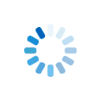|
Using Clusters to Work with Spreadsheets |
More with Spreadsheets
The cities dataset is 10,000 rows of the largest cities in the world. It includes the city name, country code, and population for each one.
The cities spreadsheet is input into a program using the cluster input statement. You give the name of the spreadsheet CSV file, the number of headers, and the name of the cluster you will be using.
CSV File
cluster input
In-Memory Cluster Array
| City$ | Country$ | Population |
|---|---|---|
| Tokyo | JP | 37435191 |
| Delhi | IN | 29399141 |
| Shanghai | CN | 26317104 |
Sheerpower can also output a cluster as a spreadsheet:
PRINT CLUSTER and
ASK CLUSTER in Sheerpower
PRINT CLUSTER Statement
The PRINT CLUSTER statement in Sheerpower allows you to output the
contents of a cluster array. You can choose to print all the rows in the cluster
or just the current row, depending on how you invoke the command. By default,
the rows are printed in CSV format, making it easy to export and share data directly.
Syntax:
- clustername: The name of the cluster whose contents you want to print.
- all: This optional keyword prints all rows of the cluster. If omitted, only the current row is printed.
Examples:
1. Printing All Rows of a Cluster:
This prints every row in the cities cluster.
2. Printing the Current Row Only:
This prints just the current row in the cities cluster.
ASK CLUSTER Statement
The ASK CLUSTER statement is used to retrieve metadata about
the cluster, such as the column headers, into a variable.
The ASK CLUSTER clustername: headers x$ statement in Sheerpower
is used to retrieve the names of the fields (headers) in a cluster. The headers
are stored as a comma-separated string in the variable x$. This
allows you to programmatically access and use the headers of a cluster, for
example, when exporting data or generating reports.
Syntax:
- clustername: The name of the cluster you are working with.
- headers: This keyword specifies that the column headers should be returned.
- x$: A string variable where the headers will be stored.
Examples:
1. Retrieving and Printing Column Headers:
This retrieves the column headers from the cities cluster and
stores them in the string variable headers$. The print
statement then outputs the headers.
Detailed Explanation:
PRINT CLUSTER: This statement is versatile for
debugging or displaying cluster contents. When you use : all,
it prints all rows, which is useful for reviewing or outputting the entire
dataset. Without : all, it focuses on the current row, which is
helpful when iterating through rows one by one.
ASK CLUSTER: The headers keyword is
particularly useful when you need to work with column names programmatically.
By storing the headers in a variable like x$, you can dynamically
reference or output the structure of the data in your cluster.
These commands are essential tools in Sheerpower for managing and displaying cluster data, making them powerful in scenarios involving data processing, reporting, or simply verifying the structure and content of clusters.
Sheerpower also supports loading JSON files into clusters using the cluster input statement. Below are the details and examples:
Details
The cluster input statement allows you to read JSON files and load their data into a Sheerpower cluster. The structure of the JSON file should have a consistent number of name/value pairs for each "row". The data is loaded sequentially into the cluster without regard to the field names.
JSON Example
Consider a JSON file named @json_prefixed.json with the following content:
To load this JSON data into a Sheerpower cluster, use the following code:
This code will read the JSON file and load the data into the people3 cluster. Each object in the JSON array is treated as a row in the cluster.
Cluster and EDI X12 file formats
This program demonstrates how to process an X12 file into a Sheerpower cluster:
CSV Spreadsheet Example
In the example code below, you can input data into the a$ variable and then click run to try different cities.Program Explanation:
1. Define Clusters:
The program defines a cluster named cities to store information about cities. The cluster fields include the city name (City$), country (Country$), population (Population), region (Region$), latitude (Latitude), and longitude (Longitude).
2. Load Data from CSV:
The program reads the CSV file safe_world_cities.csv into the cities cluster. The headers 1 option indicates that the first row of the CSV file contains the column headers, which match the fields defined in the cities cluster.
3. Print Number of Cities:
The program prints the total number of cities loaded into the cities cluster.
4. Assign User Input:
The value of the variable a$ is assigned to mycity$, representing the city name that the user wants to look up.
5. Search for the City:
The program searches the cities cluster for a row where the City$ field matches mycity$. The row number is stored in the variable row.
6. Handle Unknown City:
If the city is not found (row = 0), the program prints a message indicating that the city is unknown and suggests trying a different city. The loop then exits.
7. Print Population:
If the city is found, the program prints the population of the city using the sprintf function to format the output.
8. Filter and Sort Cities:
The program starts a collect block to filter and sort the cities cluster. It includes only cities with a population greater than 10 million and sorts the cities by their name, converted to uppercase.
9. Print Filtered Cities:
The program iterates over the filtered and sorted cities cluster, printing the city name, country, and population for each city.
(Show/Hide Sheerpower Spreadsheet Cluster Takeaways)
Sheerpower Spreadsheet Cluster Takeaways
- Use
cluster inputto load spreadsheet (CSV), TSV, JSON, or X12 data directly into clusters for fast in-memory access. - Sheerpower clusters process millions of rows per second, with lookup speeds exceeding 10 million per second.
- CSV headers are mapped to cluster fields using the
headerskeyword incluster input. print clusterdisplays cluster data; add: allto print every row, or omit it to print just the current row.ask cluster ...: headers x$retrieves the field names of a cluster into a variable, useful for dynamic processing or export.- Cluster input supports deeply nested JSON field mapping using
the
->arrow syntax in cluster declarations. - X12 files can be parsed with custom record and field delimiters
using
recordandfieldoptions incluster input. - Clusters allow you to look up rows with
findrow()using any field as a key, even from user input. collectandfor eachpatterns can filter, sort, and iterate over large datasets efficiently.- Sheerpower clusters act like in-memory database tables— providing spreadsheet ease with database power and speed.
|
Hide Description
|
|
|
Enter or modify the code below, and then click on RUN |
|
Looking for the full power of Sheerpower?
Check out the Sheerpower website. Free to download. Free to use. |