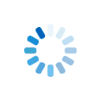|
Introduction to the REPL and Interrupting a Running Program |
To use these post-install tutorials, you will work with the SPDEV IDE that was installed on your desktop, or Visual Studio Code with the Sheerpower extensions installed. If you need help getting started, see this tutorial.
The Sheerpower REPL — Read–Eval–Print Loop
You can open the Sheerpower console in several ways:
by starting SPDEV, using Visual Studio Code,
or typing sp4gl at the Windows command prompt.
This launches the Sheerpower console, which functions like a
REPL (Read–Eval–Print Loop) found in many other programming
languages.
A REPL is an interactive programming environment where you enter code,
have it evaluated immediately, and see the results printed right away.
In Sheerpower, you can also enter multiple statements on a single line by
separating them with a backslash (\).
Interrupting a Running Program
When a Sheerpower program is running in its console window, you might encounter a situation where the program is taking too long to complete, or you suspect it's stuck in an infinite loop. For these moments, Sheerpower provides a powerful built-in debugging feature.
By clicking anywhere in the console window to give it focus and then pressing ALT+B, you can immediately halt the program's execution.
This action does more than just stop the program—it drops you directly into the Sheerpower REPL (Read–Eval–Print Loop) at the exact point where the program was interrupted. The console will display the source file and line number where the halt occurred, giving you immediate context.
From within this interactive state, you can:
- Inspect Variables: Type
print variable_nameto see the current value of any variable. - Evaluate Expressions: Test conditions or perform calculations with live data.
- Resume Execution: Type
goto allow the program to proceed from where it left off. - Stop Execution: Type
stopto terminate the program completely or simply close the window.
Sheerpower REPL & ALT+B Debugging Takeaways
- The Sheerpower console acts as a live REPL for interactive testing and exploration.
- Multiple statements can be entered on one line using a backslash (
\). - Pressing ALT+B halts a running program and enters the REPL at the exact line of interruption.
- You can inspect variables, evaluate expressions, resume with
go, or stop execution entirely. - This built-in debugger eliminates the need for external tools while providing instant diagnostic access.
|
Hide Description
|
|
|
Enter or modify the code below, and then click on RUN |
|
Looking for the full power of Sheerpower?
Check out the Sheerpower website. Free to download. Free to use. |